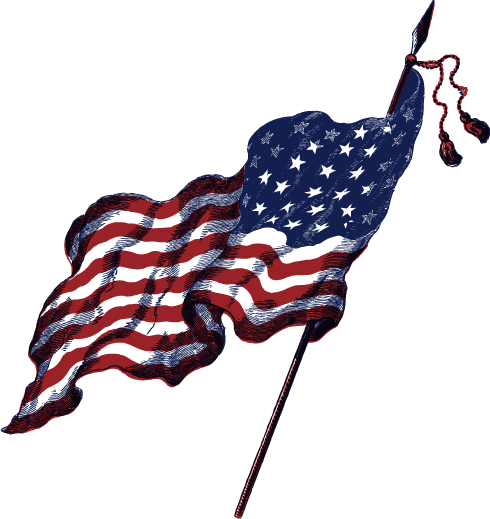Check your welcome email for the exact nameservers, but these most likely will work too!
NS1.VON.HOST NS2.VON.HOST NS3.VON.HOST NS4.VON.HOST
Find primary domain’s nameservers
- Log in to your GoDaddy account.
- Next to Domains, click Manage.
- Click the domain you want to use, and then select the DNS Zone File tab.
Find secondary / alias domain nameservers
- Log in to your GoDaddy account.
- From the Products tab under your name, click the Web Hosting bar.
- Next to the account you want to use, click Manage.
- From the More pull down menu, select DNS Manager. You should be defaulted to your hosting plan’s primary domain.
- To view the zone file for an aliased domain click ‘Change Zone’ after ‘Zone File Editor.’ You should see a list of your aliased domains.
- Find the domain you want to view the zone file for and click OK.
- If you are trying to confirm nameservers for an aliased domain you recently added, scroll to the bottom of the zone file until you see the ‘NS (Nameserver)’ section. The nameservers listed as (Informational) will be the nameservers the domain needs to use.
You can also visit the official GoDaddy Help Article that’ll help you find your websites nameservers.