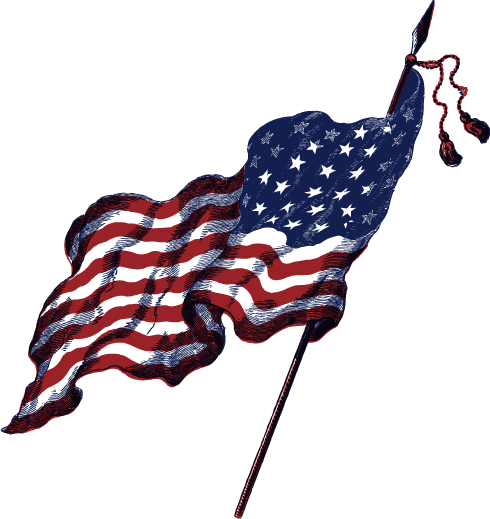During the Windows 8 and Window 8.1 release people had access to an amazing Internet Explorer port. The browser design was a brilliant revamp because it placed browser elements at the bottom and helped the user focused on webpage content.
The address bar, tabs and favorites (bookmarks bar) all being positioned at the bottom was neat. It worked for me and I was hooked!
- You’ll need to use keyboard hotkeys to close, minimize or maximize the window… a simple AHK script or even DisplayFusion trigger will do the job if you don’t wanna memorize anything
- Learning curve minor but might be difficult if you favor a mouse instead of a keyboard
- Theme is more or less, a full screen browser mode that display the address bar, tabs and bookmarks bar
After each Vivaldi update, you’ll need to recycle the steps because it’s not possible to keep changes. You can always skip the minor Vivaldi updates.
HOWTO: Make Vivaldi look like Windows 8 IE 11 Metro UI
- Create file custom.css here: C:\Users\****\AppData\Local\Vivaldi\Application\2.0.****\resources\vivaldi\style
- Add <link rel=”stylesheet” href=”style/custom.css” /> in file browser.html above common.css line located C:\Users\****\AppData\Local\Vivaldi\Application\2.0.****\resources\Vivaldi
- Copy / Paste snippet into custom.css and Relaunch Vivaldi