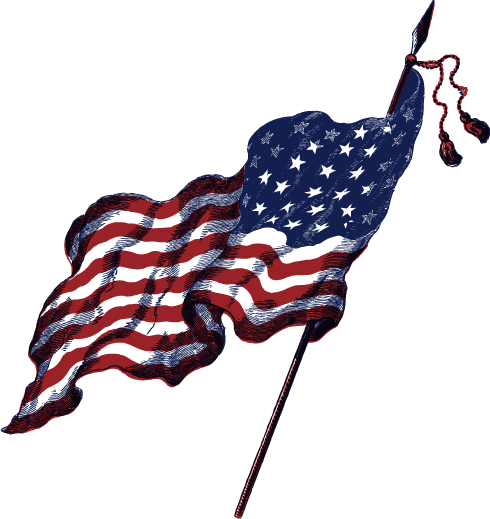If you want to use Google Mail with your email accounts, you can use the GMail functionality to fetch external accounts via POP3. Just follow the easy steps below to utilize Google Servers for delivering your email.
Incoming Mail Configuration
- Login to your Gmail Account.
- Choose Settings, from the Settings cog
- Click Accounts and Import
- Click Add a POP3 mail account you own
- Enter your Email address
- Click the Next button.
- Enter your full email address as the Username as me@domain.com
- Enter Password for your email account.
- Enter the POP Server: servername.com /cPanel > Email Accounts > More > Configure Email Client
- POP3 port: 995
- Username: the full email address
- Password: the password for this email account
- Always use a secure connection
- Click the Add Account button.
Outgoing Mail (SMTP)
- Choose Yes, I want to be able to send mail as me@domain.com
- Choose if you will use this address as an Alias.
- Choose to send Send through example.com SMTP server: domain.com
- SMTP port: 465
- Username: the full email address
- Password: the password for this email account
- Secured connection using SSL
- Click on Add account