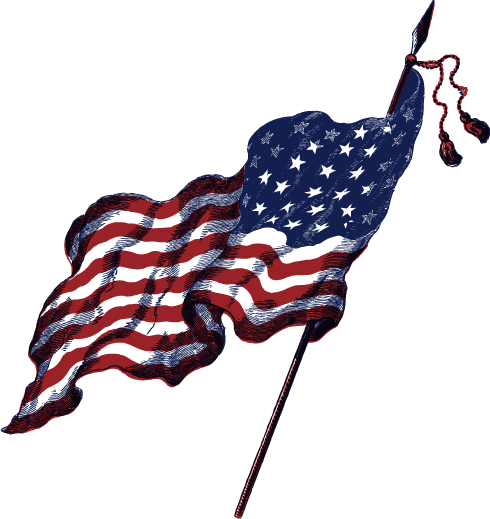The specific program we’ll be installing is called vsftpd (366 kB) and it stands for Very Secure FTP Daemon. It’s a super dooper lightweight FTP server. It’s great, and you’ll love it.
Installation
apt-get install vsftpdand press Y
Configuration
nano /etc/vsftpd.confwill open the file inside SSH so you can make edits and tweaks- Double-check and glance over the file and make you see
anonymous_enable=NOto prevent random dudes from connecting your VPS, that could be bad. - Please uncomment (just remove #) and make it so:
write_enable=YES– now we can upload files - Let’s save and restart the vsFTPd service
- CTRL + X than Y and press Enter
service vsftpd start
You can now launch up FileZilla and connect with root credentials using port 22. Typically, anything you upload to /var/www/html will be visible on the web.
This concludes the tutorial, thanks for your time.
Similar keyword searchs
- configure ftp server
- setup ftp server using filezilla
- install and configure server 2012
- install ftp server 2012
- install ftp server linux
- configure ftp server 2008 r2
- configure ftp ubuntu
- install ftp server windows 10