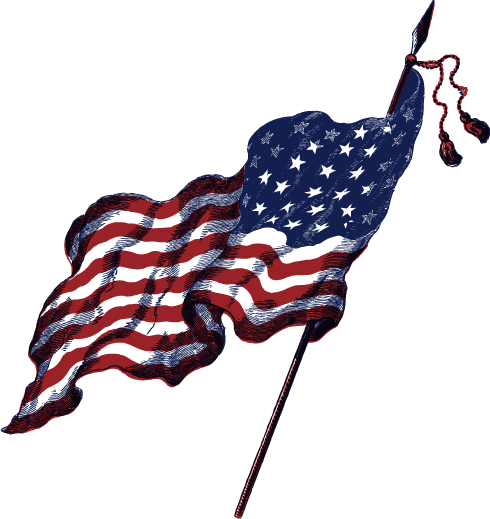About Backups by Von
- Automated daily backups are created every 24 hours.
- (7) daily snapshots are stored free of charge
- Automated monthly backups are created every 30 days.
- (12) monthly snapshot are stored free of charge
- All backups are “entire account” and not individual website backups (use cPanel Softaculous Backup for this)
cPanel Softaculous Backup
First you need to log into cPanel and navigate to your WordPress manager by Softaculous to configure a backup location.
- Top right corner click Edit User Settings icon (looks like two wrench)
- Under the Backup Locations, please click Add Backup Location
- For your reference, input data for Location Name
- Look for Protocol and pick Dropbox or Google Drive from the dropdown
- Click Authorize if you picked Dropbox
- Click Add Backup Location if you chose Google Drive
- Sign into Service and click Allow after you copy / paste the Authorization Code
- If everything worked, you will see Backup Location added successfully message.
Being sharp means you’ll want to upload your backups to a remote location, because if your local storage gets infected (or compromised) that means there is a chance your backups are not good.
Outbound Links
- WordPress Backups (wordpress.org)
- Automated Backups (softaculous)
- How to Restore a Backup (softaculous)