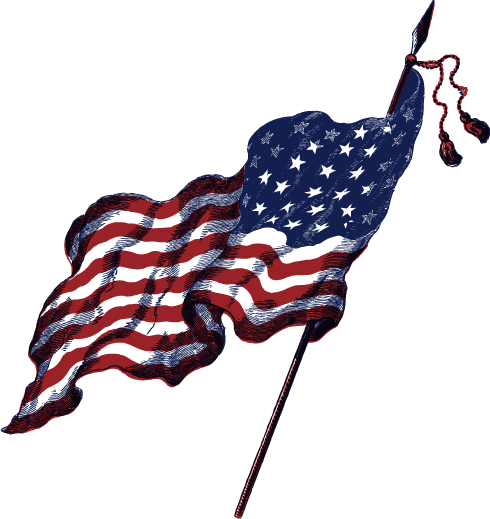Visit https://von.enterprises/fwlink/392614 to see ever SSH command. Knowing how to use the following SSH commands will greatly help you when doing anything with SSH.
Basic SSH Commands
[table id=2 /]
Tips and hints
- When you are typing a path or file name, hit “Tab” after the first few letters. If it’s the only file or folder matching the letters you’ve typed, the rest of it will auto-complete.
- Hit the up arrow to scroll back through previous commands – save yourself some typing!
- “q” or “CTRL+C” usually gets you out of any special mode.
- If you’ve encountered an unknown command, type “man” and then the command name to learn more about it. (Example: man ls) This will also show you special options like the -alh option for the list command.
- The chmod command is used to change read/write permissions for nominated files or directories.
- chmod options permissions filename – change permissions for filename based on the parameters listed in options.
- chmod u+x filename – give execute permission for the user.
- chmod 0744 filename – give read, write, and execute permissions for the owner and read permission for groups and others.
- chmod –r – change file permissions recursively through the directory and its subdirectories.
- Permissions can be defined using alphanumeric characters or digits.
- u – user
- g – group
- o – other
- r – read
- w – write
- x – execute
Sources
- https://milq.github.io/useful-terminal-commands-ubuntu-debian/
- https://phoenixnap.com/kb/linux-ssh-commands#ftoc-heading-1
- https://www.puttygen.com/putty-commands
https://mediatemple.net/community/products/dv/204643550/common-ssh-commands#8 - https://www.hostinger.com/tutorials/ssh/basic-ssh-commands
- https://www.ssh.com/academy/ssh/command
- https://www.bluehost.com/help/article/ssh-commands