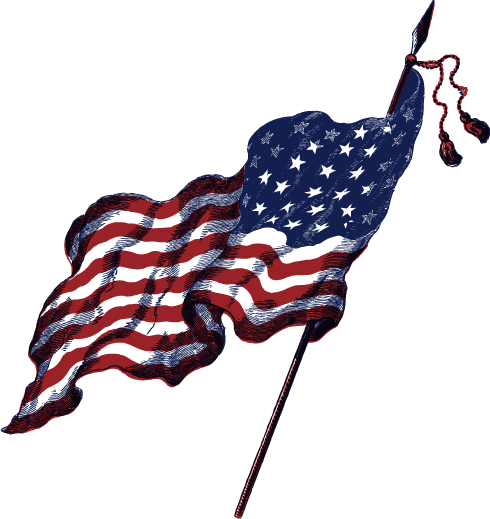Things to do after installing Pop OS
- Add some extensions from the GNOME website – https://extensions.gnome.org/
- DDG Search Provider is a nice Gnome Shell Extension for searching the web from your Activities Screen
- Enable minimize / maximize button
sudo apt install gnome-tweaks - Install / Uninstall some native software, using Pop!_Shop
- Remove Geary and replace it with Thunderbird and nuke Firefox and replace it with Chromium / Brave
- GNOME Tweaks is a powerful app, get it.
- Launch terminal and type
sudo apt install -y neofetchand runneofetchin terminal - Want Windows 10 taskbar? https://extensions.gnome.org/extension/1160/dash-to-panel/
- Install Windows Microsoft fonts
- Customize your Keyboard Shortcuts
- (minimize desktop) Hide All Normal Windows = Super + d
- Launch Terminal = Super + r
- Settings = Super + i
- Home folder = Super + e
- change SUPER to open applications instead of having to use Super + a
- Install Enpass password manager and import / restore your backup
- Install some themes using the Pling-Store and browse Top Rated Gnome projects
- I recommend replacing stock cursor
- Disable Show Active Hints to remove the orange border glow when you focus windows in the Tiling window manager icon in your panel

- Install Restricted Formats by pasting
sudo apt-get install ubuntu-restricted-extrasinto Terminal
Missing the dual boot Pop OS! and Windows 10 system loader?
sudo apt updatesudo apt upgradesudo apt install os-probersudo os-probersudo update-grub
Sources
- https://mutschler.eu/linux/install-guides/pop-os-post-install/
- https://bln364.com/dual-boot-pop-os-and-windows-10/
- https://gitlab.com/-/snippets/1992889/raw
- https://www.reddit.com/r/pop_os/comments/con2q6/what_tips_or_tricks_do_you_guys_have_for_after/